Merging Duplicate Patients
If a duplicate patient has been created for any reason, you may merge the bad record into the good record. Note: You may not merge 2 patients with Active Memberships; at least one must have only inactive memberships.
Identify Good and Bad Records
In this example there are 2 Sophie Hannah records with similar dates of birth. The correct record is Sophie Claire Hannah with DOB = 3/6/1995. The other record is a duplicate.
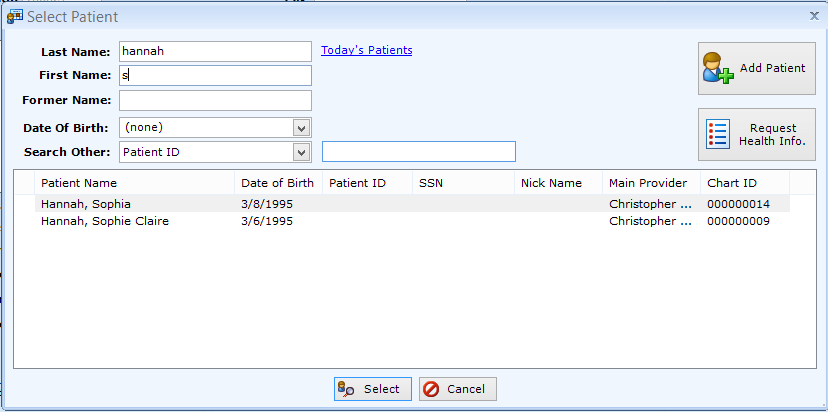
Steps to Merge
- Select the Bad record
- Select the Good record
- Merge records
- Navigate to Patients | Registration/Billing, Patient Information tab
- Select Merge Last Patient button at the bottom of the screen.
- patientNOW will ask if you are sure you wish to merge the patients. Carefully review patient information before selecting Yes.
- If each of the patient records has a different myPatientNOW or myAppointmentNOW account, you will be prompted to select the User Name to keep.
- Finally, you will be prompted to choose the existing myPatientNOW or myAppointmentNOW records that you'd like to sync to the merged patient.
.
What Information is NOT Merged?
The following information is NOT merged. Instead, the information from the Good record are kept:
- Patients | Registration/Billing, Patient Information tab
- Patients | Registration/Billing, Contact Information tab
- Patients | Registration/Billing, Consent Information tab
- Patients | Registration/Billing, Insurance Information tab
- Patients | Registration/Billing, Responsible Party tab
- Patients | Registration/Billing, Financial Notes tab